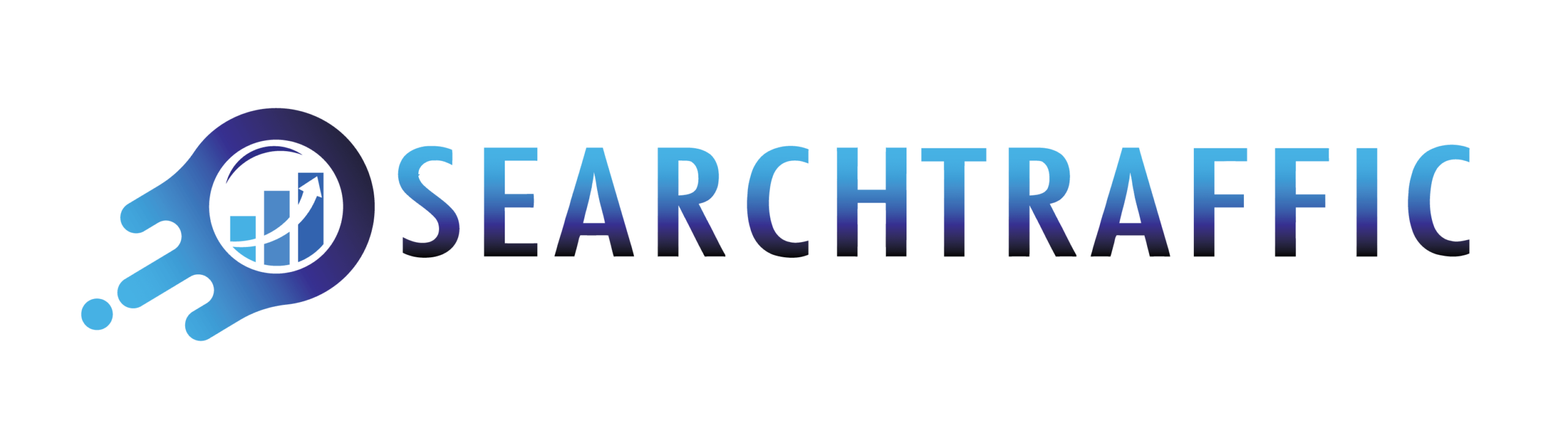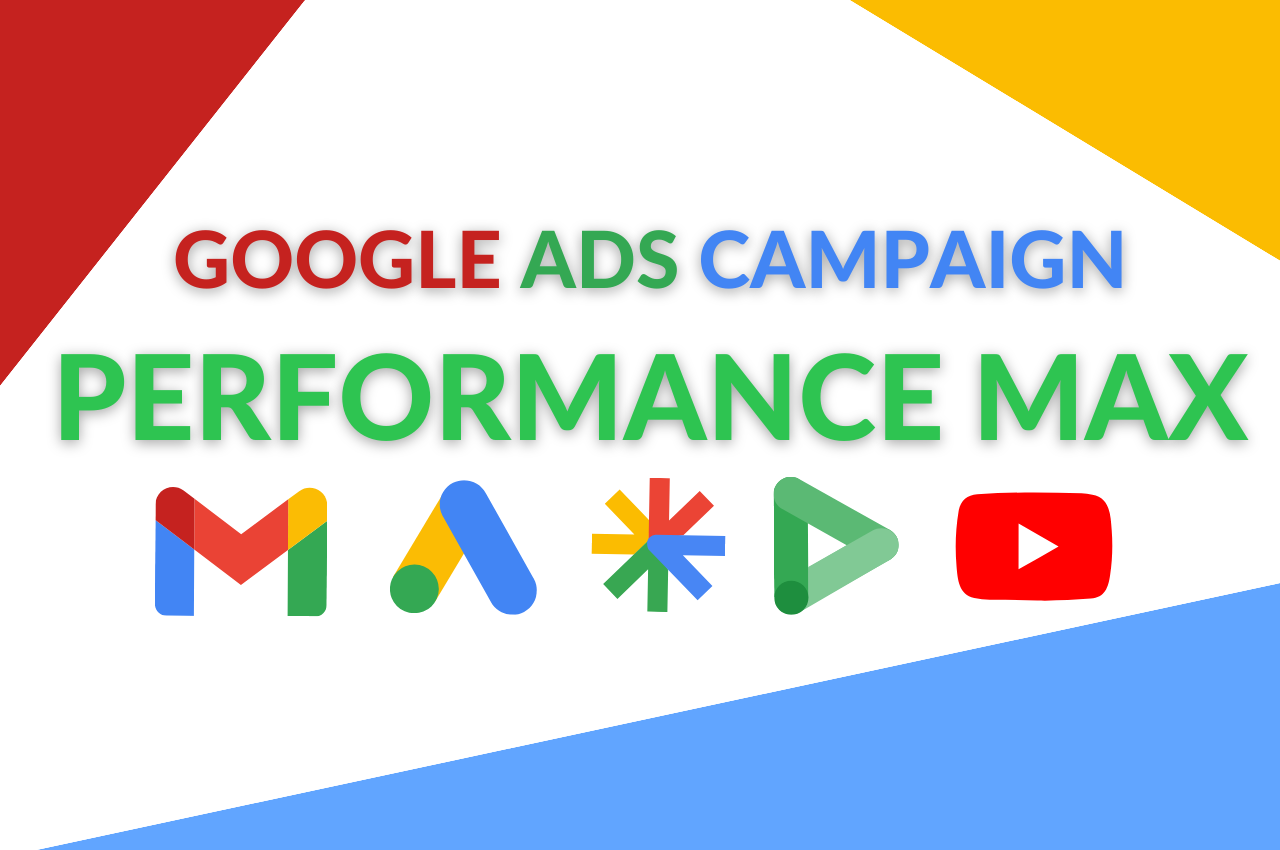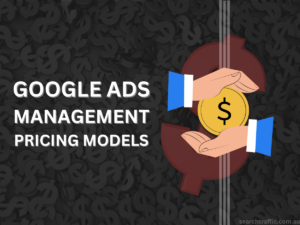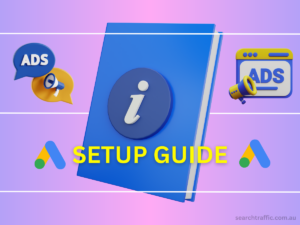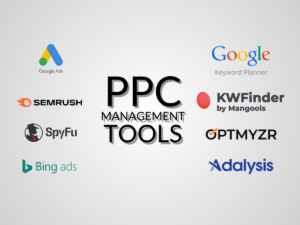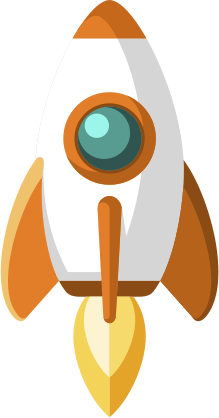Table of Contents
Navigating Google Ads just got simpler with Performance Max—a one-stop-shop for advertising across Google’s multiple platforms like YouTube and Gmail. This new campaign type automatically fine-tunes your ads based on your specific goals, whether it’s increasing sales or driving website visits. Using Google’s AI, it optimises in real-time, so you get more value for your advertising spend. If you’re looking for a smarter, more efficient way to reach your audience across all Google channels, read on to learn how Performance Max could be the game-changer you’ve been waiting for.
Why Performance Max Campaign?
Choosing Performance Max can revolutionise your digital advertising strategy. Tailored to your business goals, it not only maximises conversions but also broadens your reach across all Google channels. Google’s real-time analytics, combined with your audience signals, can help discover untapped customer segments. Advanced machine learning models further refine ad performance, while data-driven attribution focuses on the most impactful touchpoints. Plus, rich asset reporting and insights into emerging search trends equip you with the knowledge to continually optimize campaigns and align with your broader business objectives.
Performance Max Campaign Structure
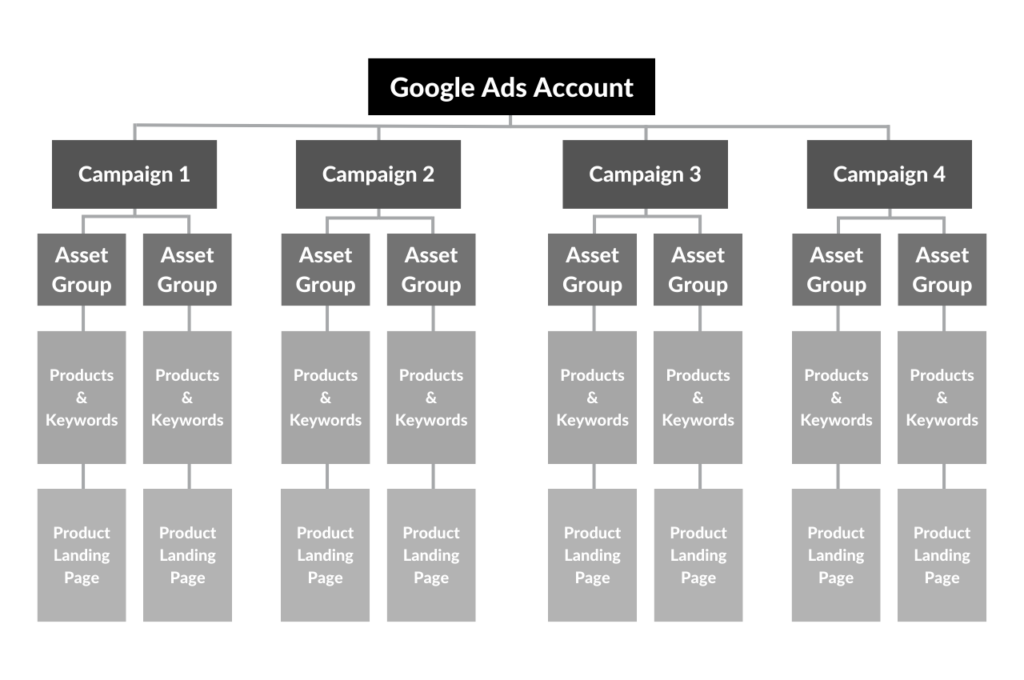
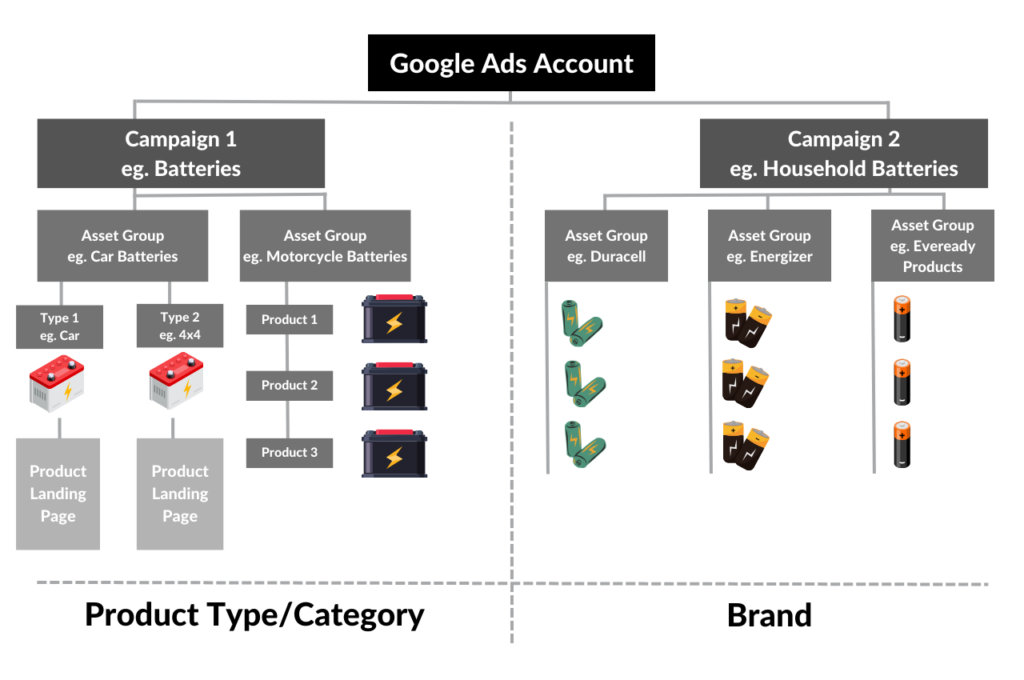
Planning and executing a Performance Max (PMax) campaign comes with its own set of intricacies, distinguishing it from other options like Smart Shopping. One standout feature is the ability to create up to 100 asset groups within a single campaign.
Each group can target a distinct segment of your product catalog, be it different audiences or categories. Within these asset groups, you can customise various elements such as text, images, and URLs. Google advises minimising listing group overlap for more precise targeting.
Performance Max also offers in-depth asset performance reports, with ratings ranging from ‘Low’ to ‘Best’, enabling you to fine-tune your campaign and discard underperforming assets.
By analysing ad strength scores and asset performance, you get a more nuanced understanding of your campaign’s effectiveness.
New Campaign
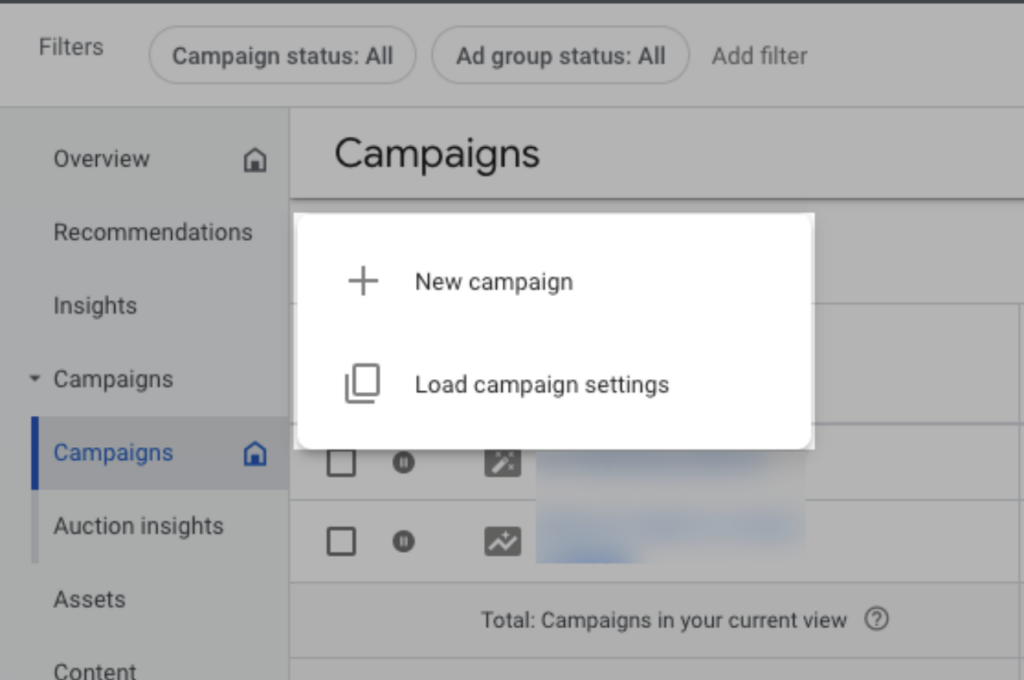
Login to your Google Ads account, click on Campaigns button on the sidebar and create a new campaigns.
Following the prompt below if you do not see a sidebar on your end.
Log in to your account and go to the wrench symbol, which represents “Settings,” located in the upper right corner. Then select the “Switch to Expert Mode” option. That’s it!
Campaign Objective
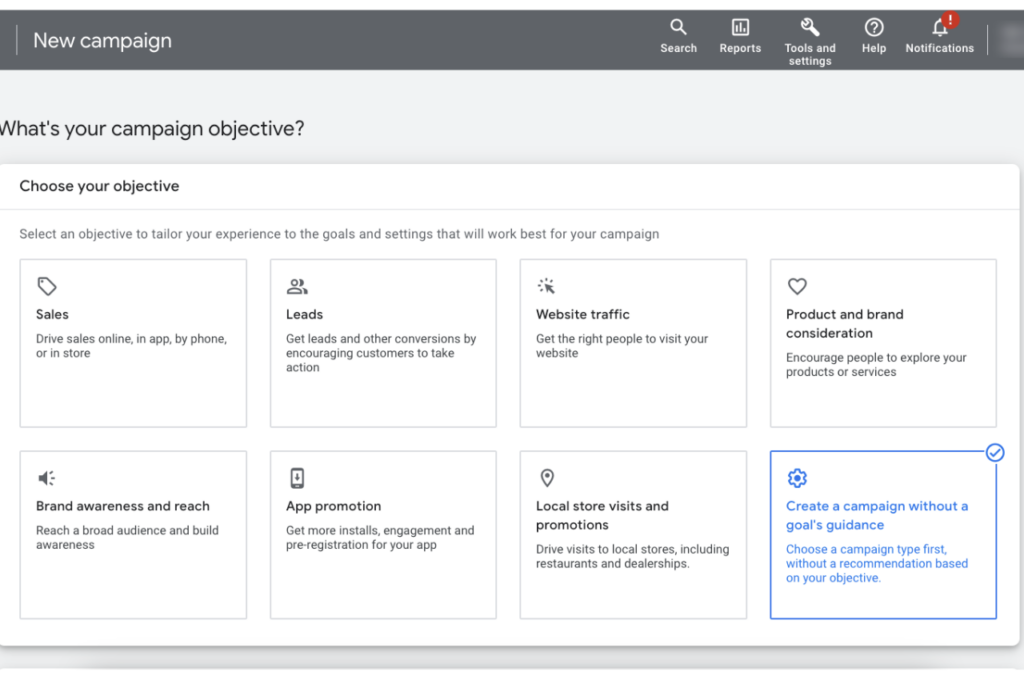
Upon selecting an objective, Google Ads will present you with a set of recommended features and settings tailored to help you accomplish your specific business goals.
For those who are well-versed in Google Ads and its nuances, the ideal method could be to choose the option for ‘Create a campaign without a goal’s guidance.’ This allows for more flexibility and customisation, but it’s recommended only for those who are confident in setting up and optimising campaigns without the algorithmic suggestions from Google.
Campaign Type (Performance Max)
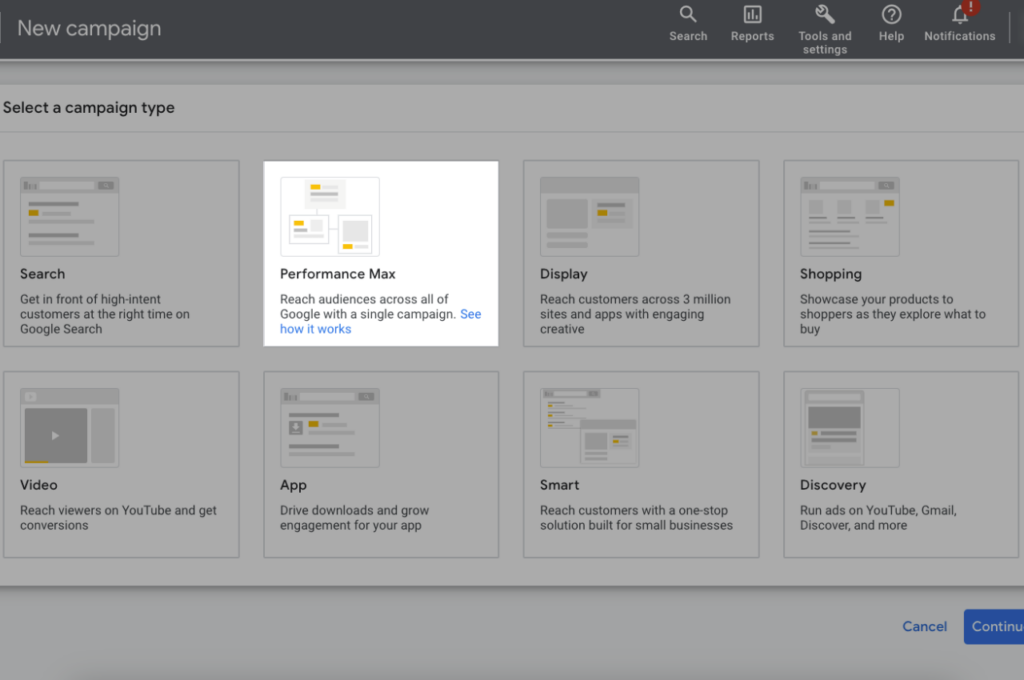
Your journey starts by selecting “Performance Max” as your campaign type. Unlike traditional campaigns, this type allows you to optimise your reach across all Google platforms, such as YouTube, Search, and Gmail.
Conversion Goals
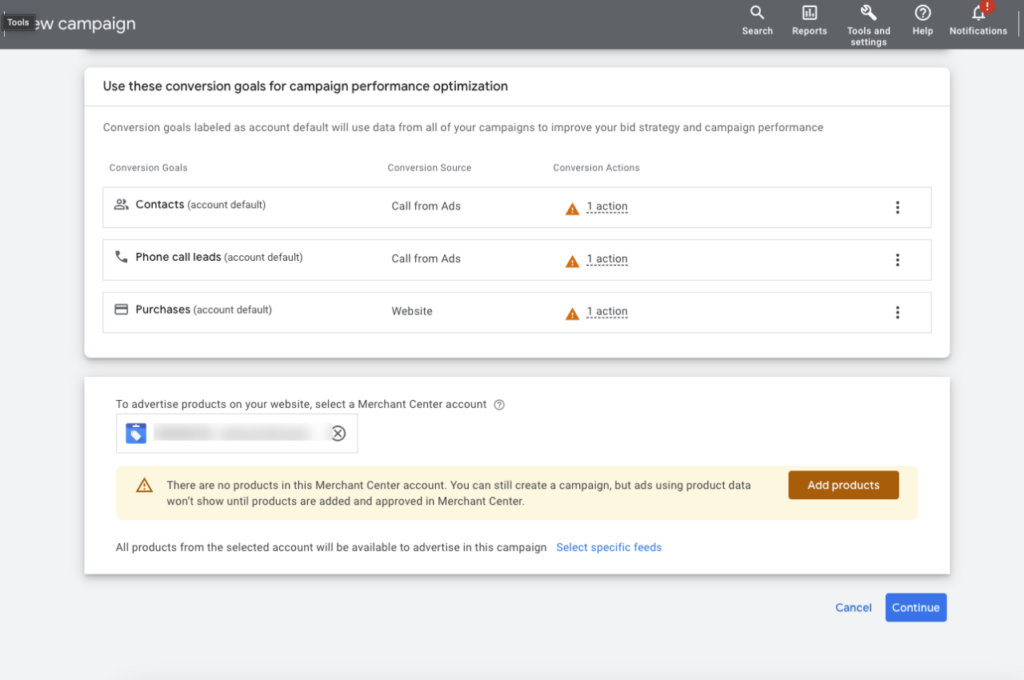
Performance Max is goal-driven. You can select from various conversion goals like sales, lead generation, or website traffic. Choose a goal that aligns closely with your business objectives.
Campaign Name
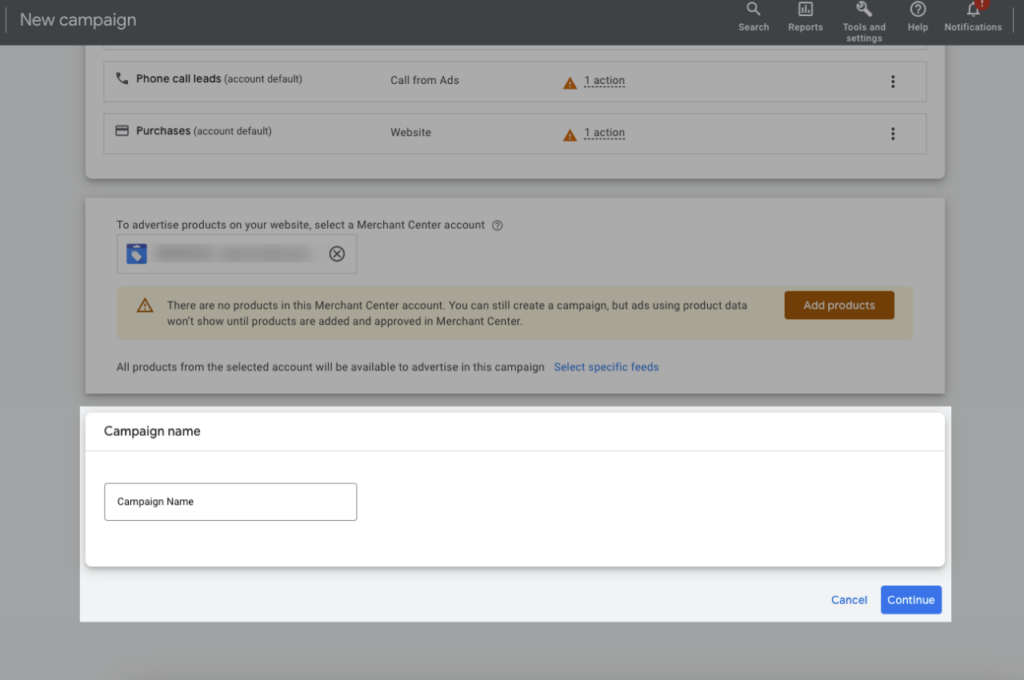
Naming your campaign is essential for tracking and future analysis. Make it relevant so you can easily differentiate it from other campaigns.
Bidding Goal
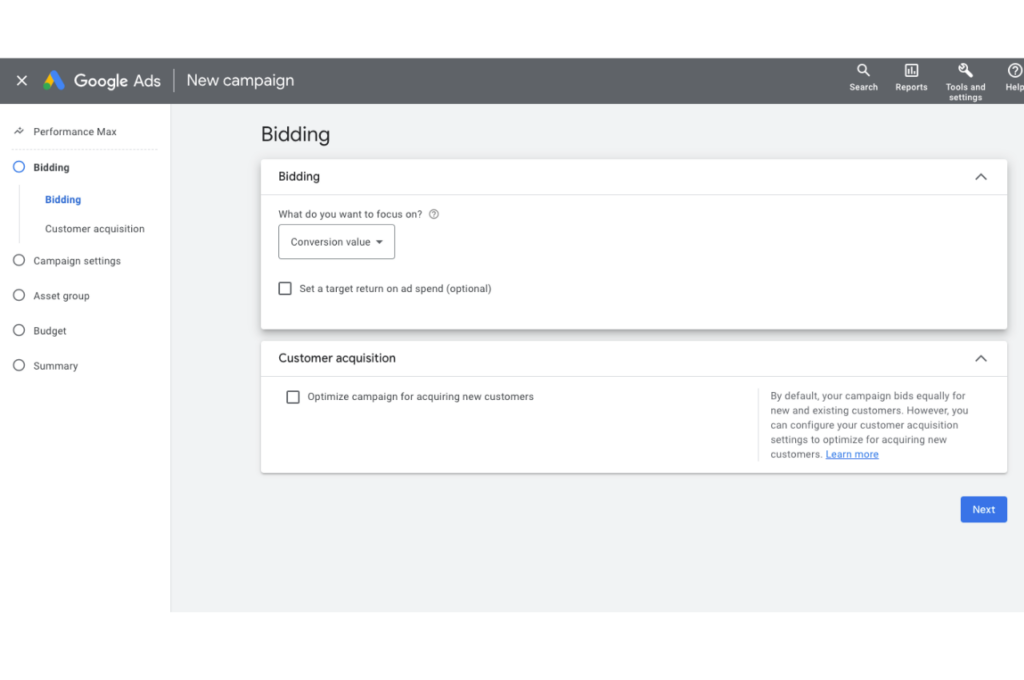
Set up your bidding strategies based on the conversion goals you’ve set. You can go for maximising clicks, conversion actions, or even opt for manual CPC if you’re an advanced user.
Locations & Languages
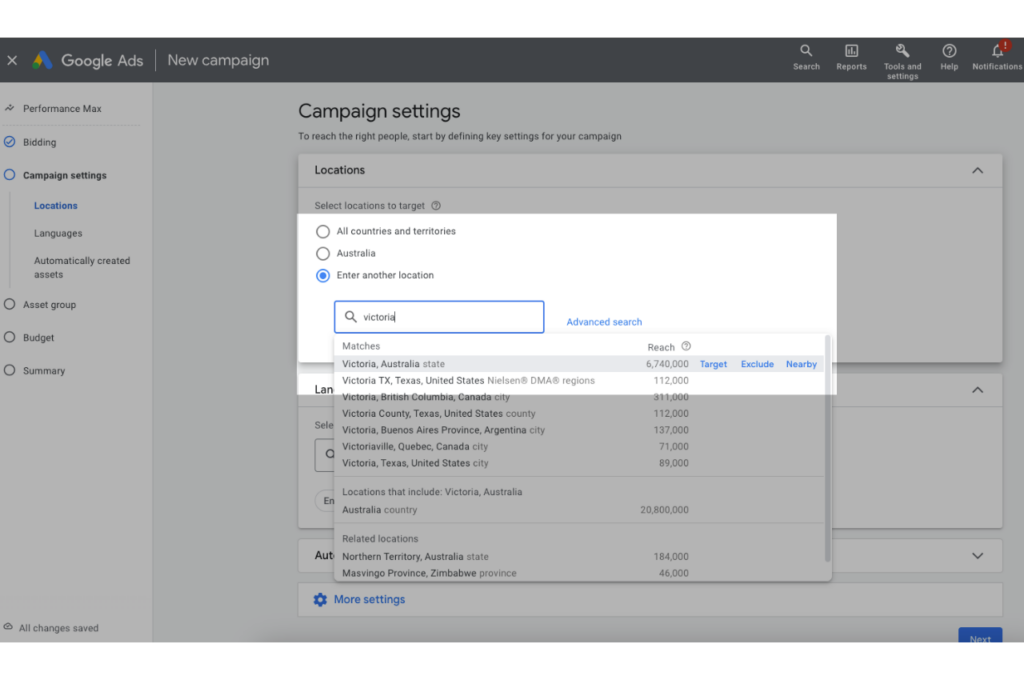
Specify the geographic locations and languages where you want your ads to appear. This ensures you’re targeting the audience most relevant to your business.
Asset Group
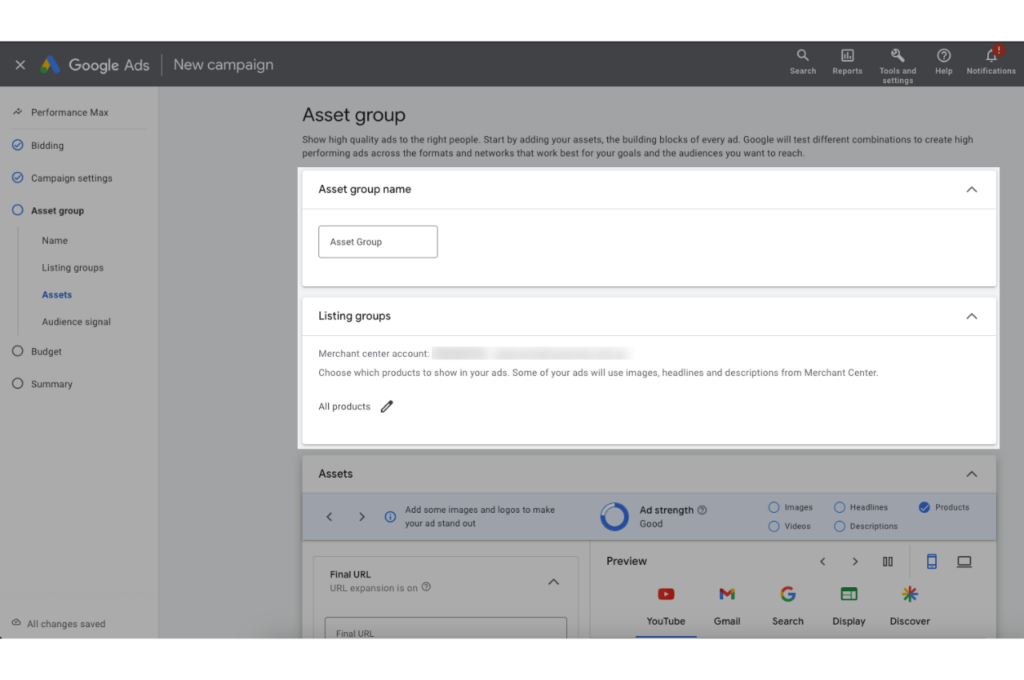
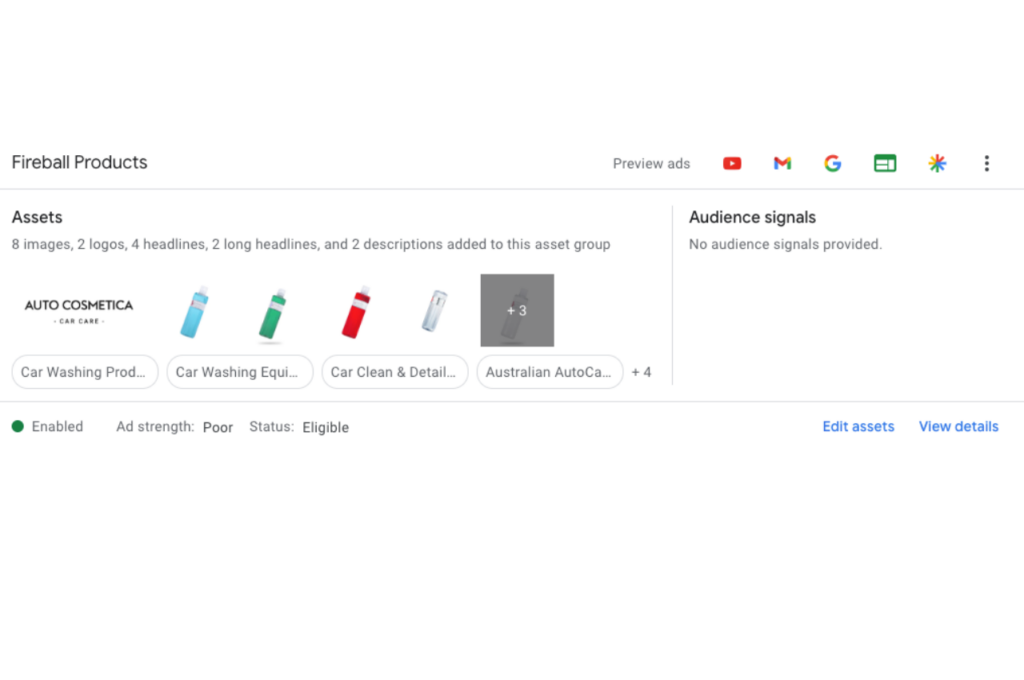
In a Performance Max campaign, “Asset Groups” serve a similar purpose to “Ad Groups” in other types of Google Ads campaigns.
They allow you to organise your creative assets, such as headlines, descriptions, images, and videos, into logical categories for better management and analysis. While traditional ad groups allow you to segment your campaigns by themes or products, asset groups enable you to categorise your creative elements.
This ensures better reporting and tracking, and it allows Google’s machine learning algorithms to more effectively optimise your creatives for various placements across Google’s advertising networks.
Asset Setup
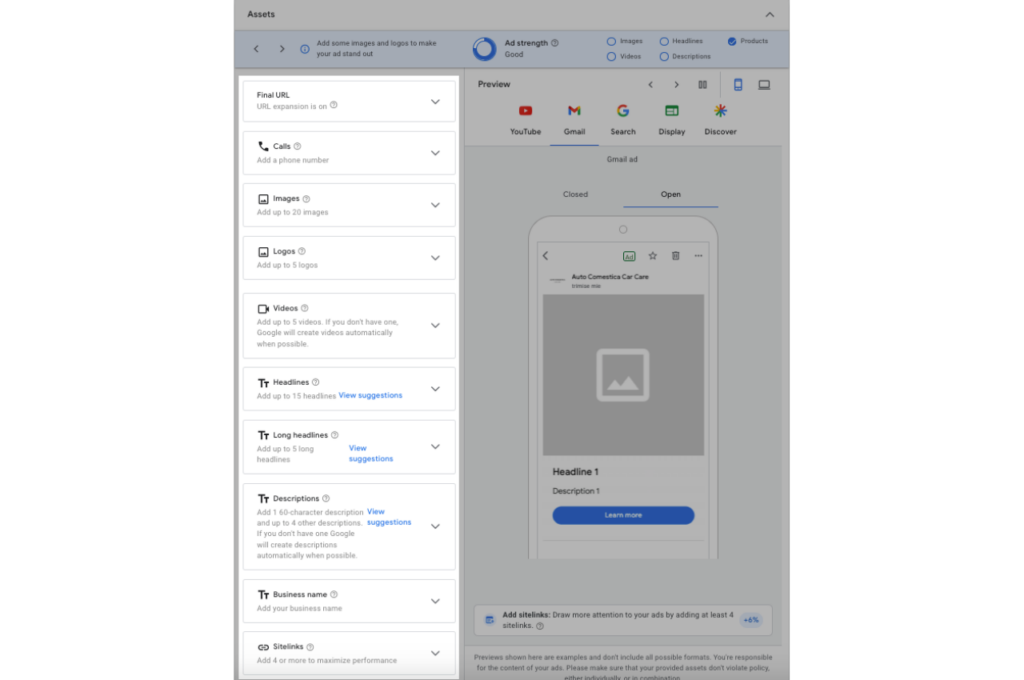
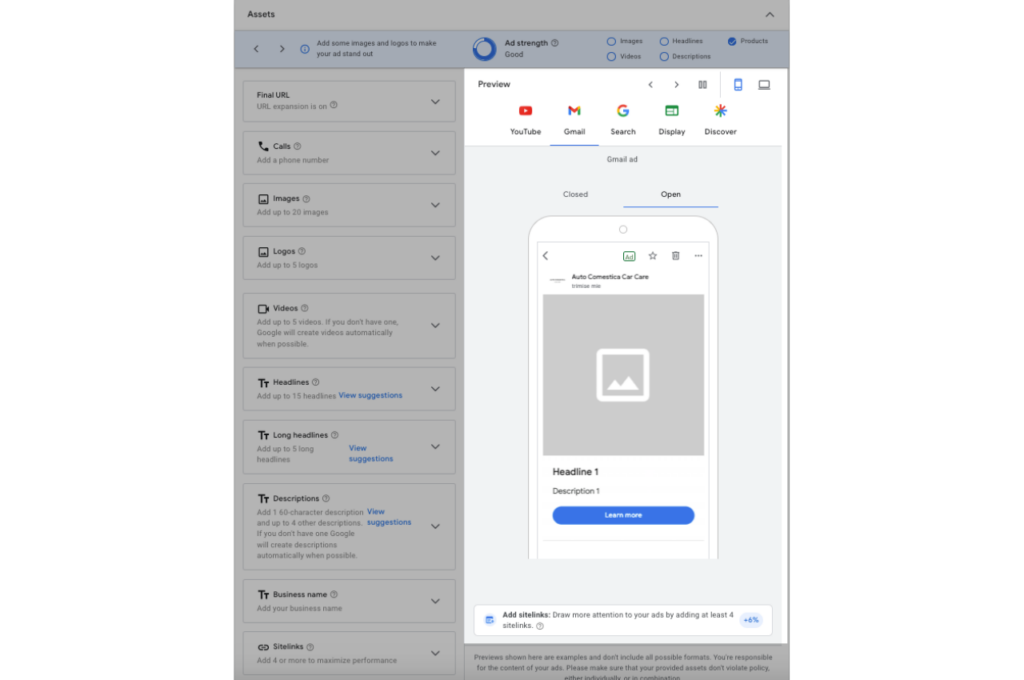
Final URL
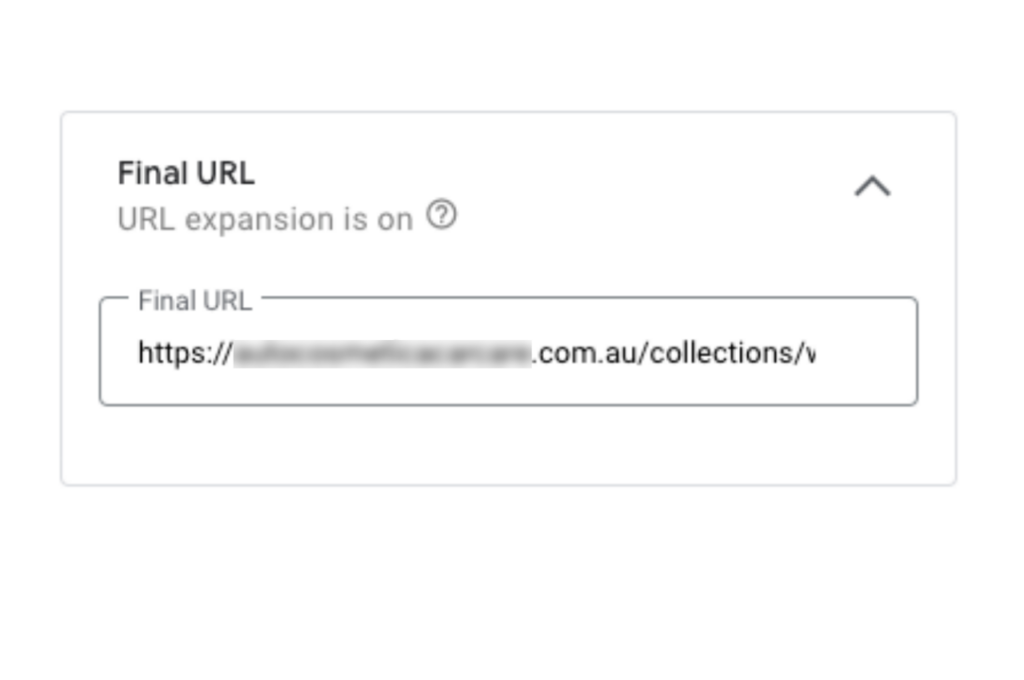
This is the landing page where users are taken when they click on your ad. You need to input the URL of the page where you want to drive traffic. Ensure the page is relevant to the ad content and optimised for conversions.
Calls
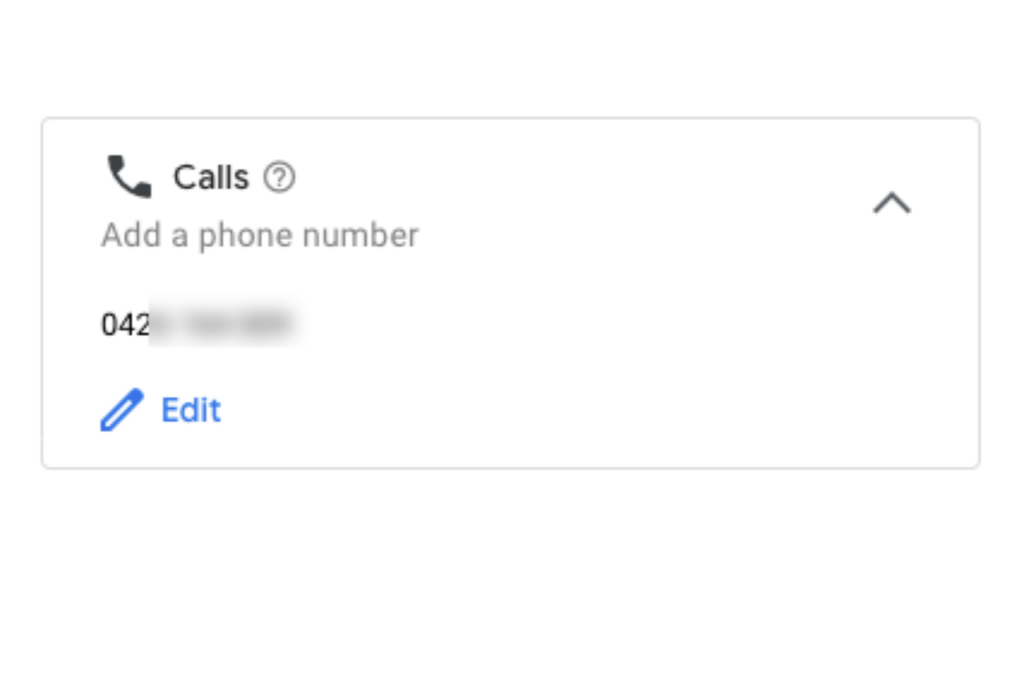
This asset allows users to call your business directly from the ad. To set this up, enter your business phone number. You may have to verify the phone number before it can be used in your ads.
Images
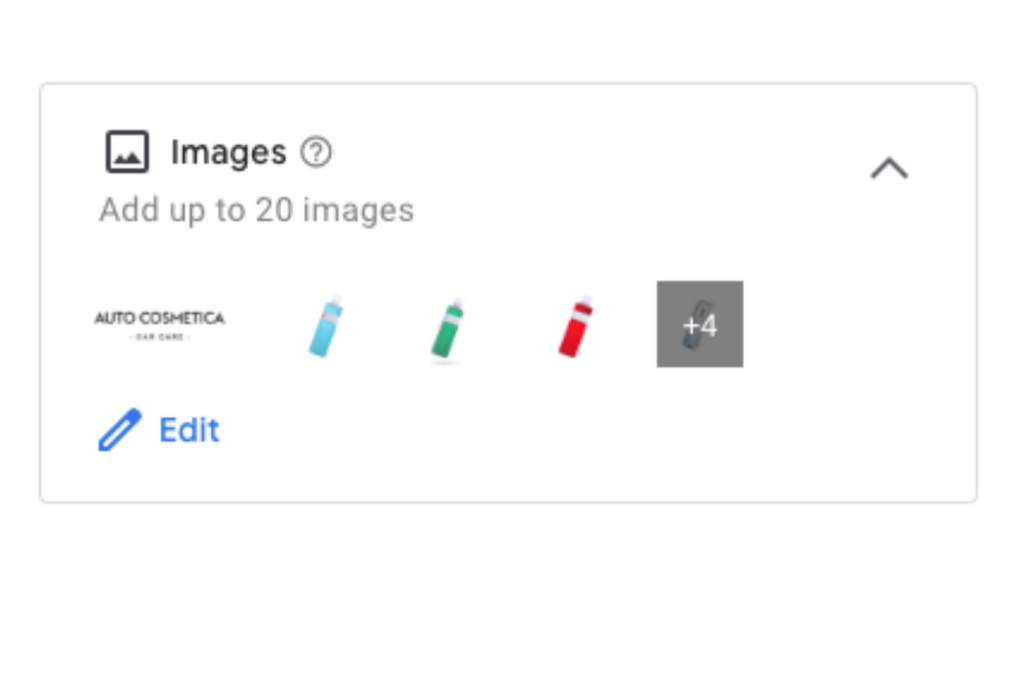
These are the visual elements that accompany your ad and are particularly important for display and social placements. Upload high-quality images that meet Google’s size and format specifications and use compelling visuals that align with your ad message.
Logos
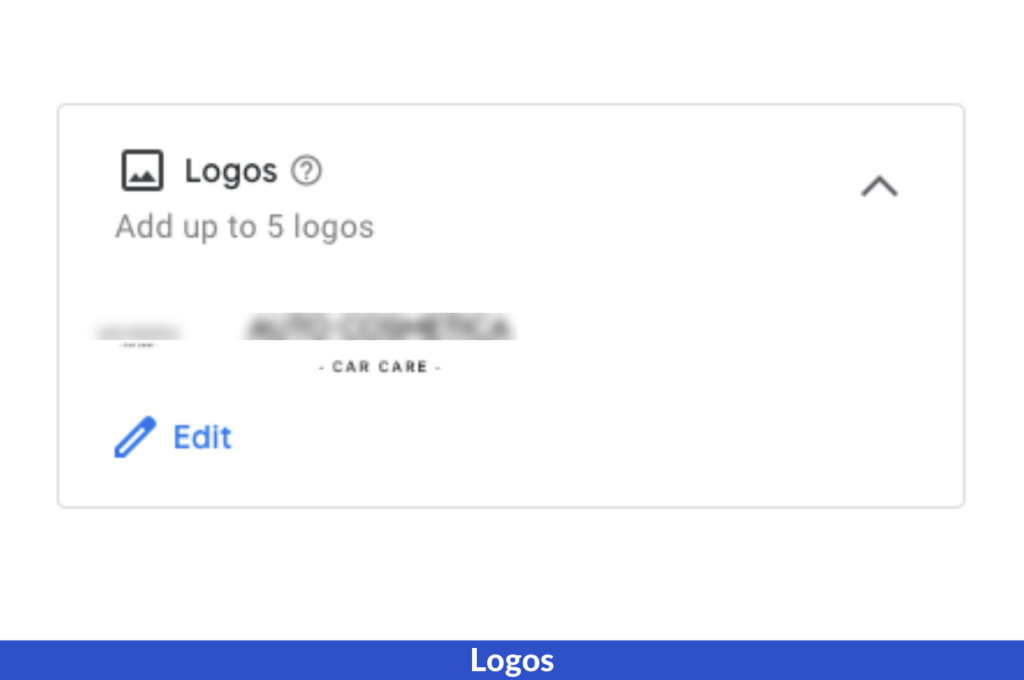
This is your brand’s logo, which helps in quick recognition and building trust. Upload the logo, ensuring it meets Google’s requirements for dimensions and file size.
Videos
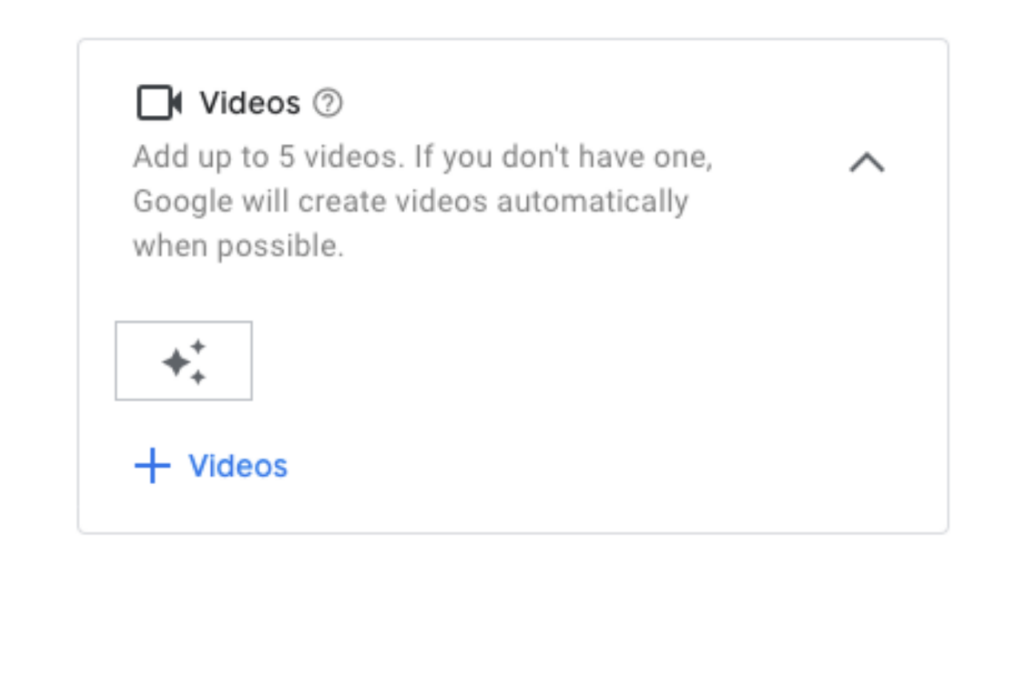
These are multimedia elements that offer a dynamic way to communicate your message. Upload the video or provide a YouTube link that meets Google’s guidelines for length and quality.
Headlines
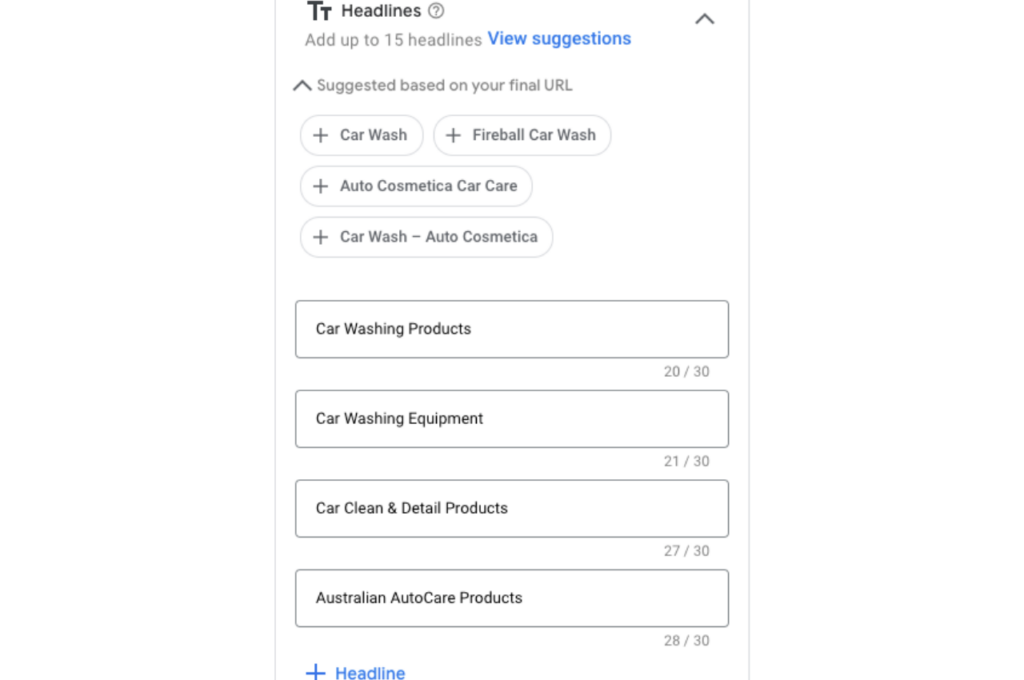
These are short, attention-grabbing statements that act as your ad’s title. Input compelling headlines that are generally limited to 30 characters and make sure they are relevant to your ad content.
Long Headlines
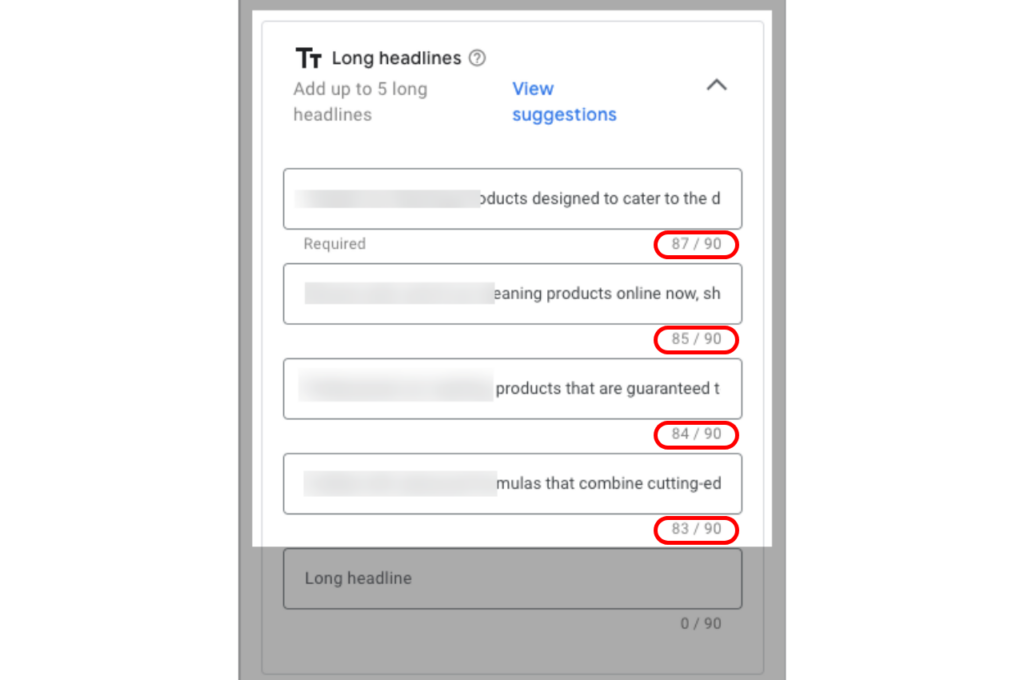
This is an extended version of your headline, providing more details or information. Long headlines can have up to 90 characters. Use this space to elaborate on the shorter headline if needed.
Descriptions
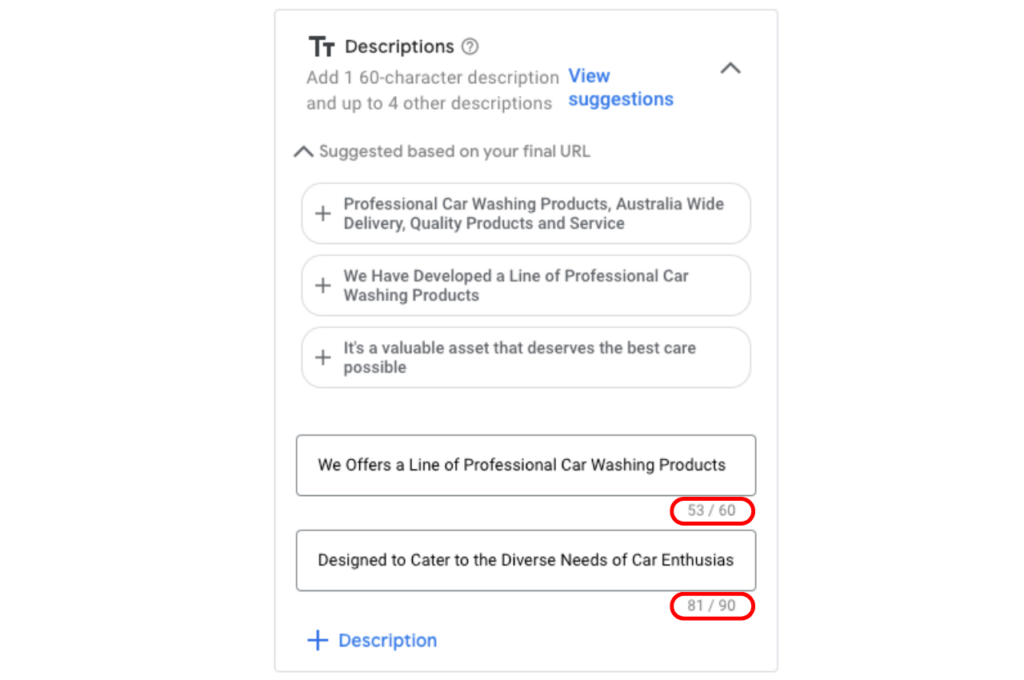
This is the additional text that gives more details and encourages users to take action. Input text with a limit of 90 characters, using this space to elaborate on the headline and encourage a call to action.
Business Name
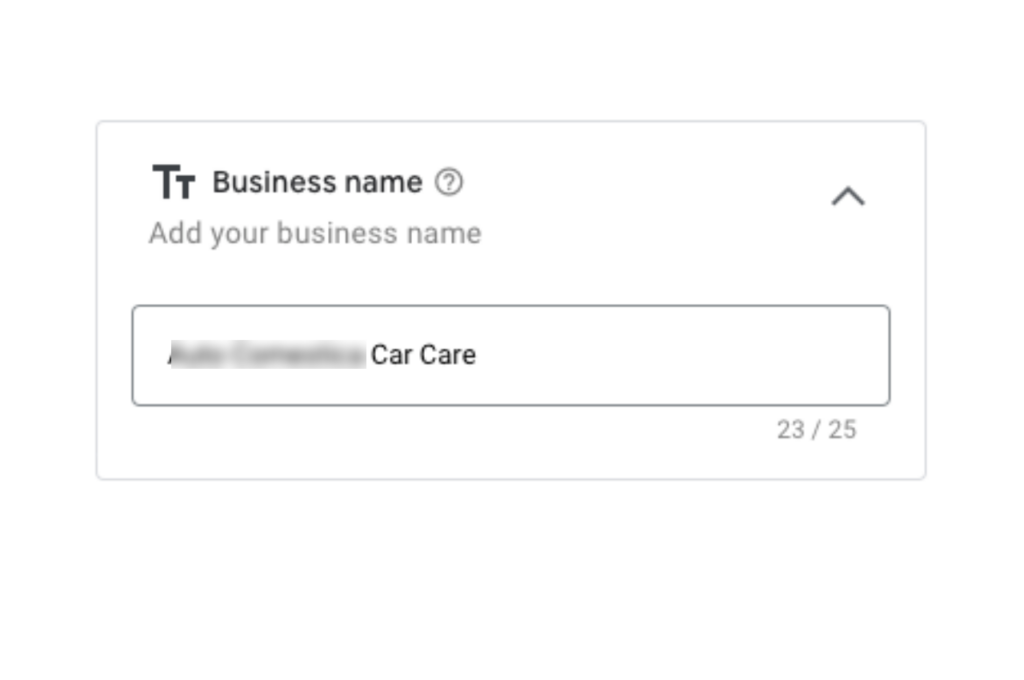
This is the name of your business as it will appear in the ad. Just enter the official name of your business, ensuring it matches the branding on the landing page.
Sitelinks
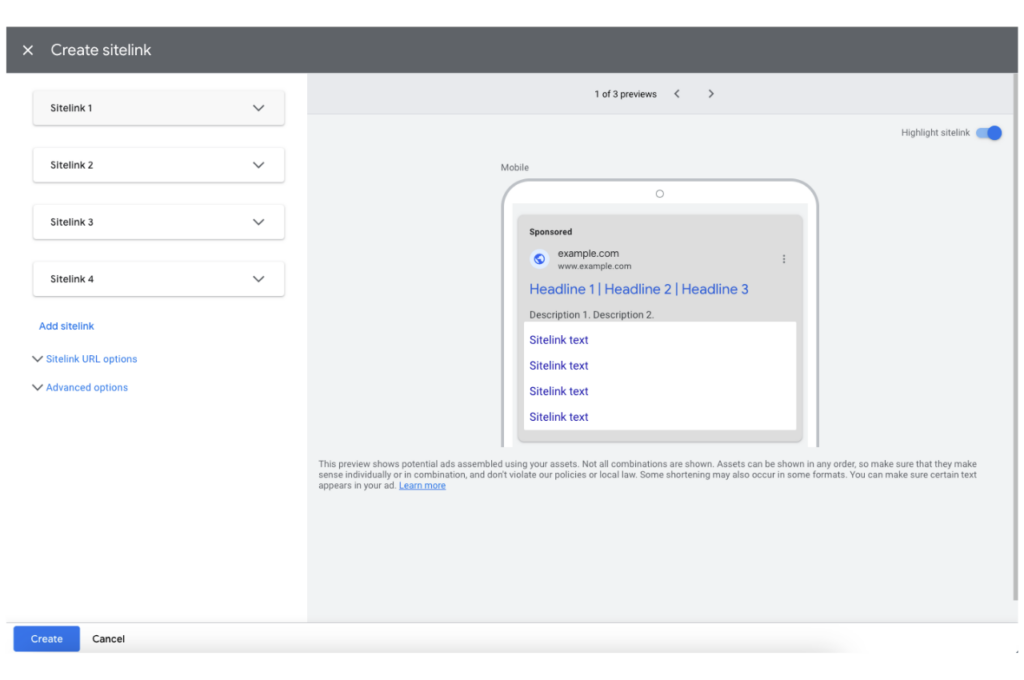
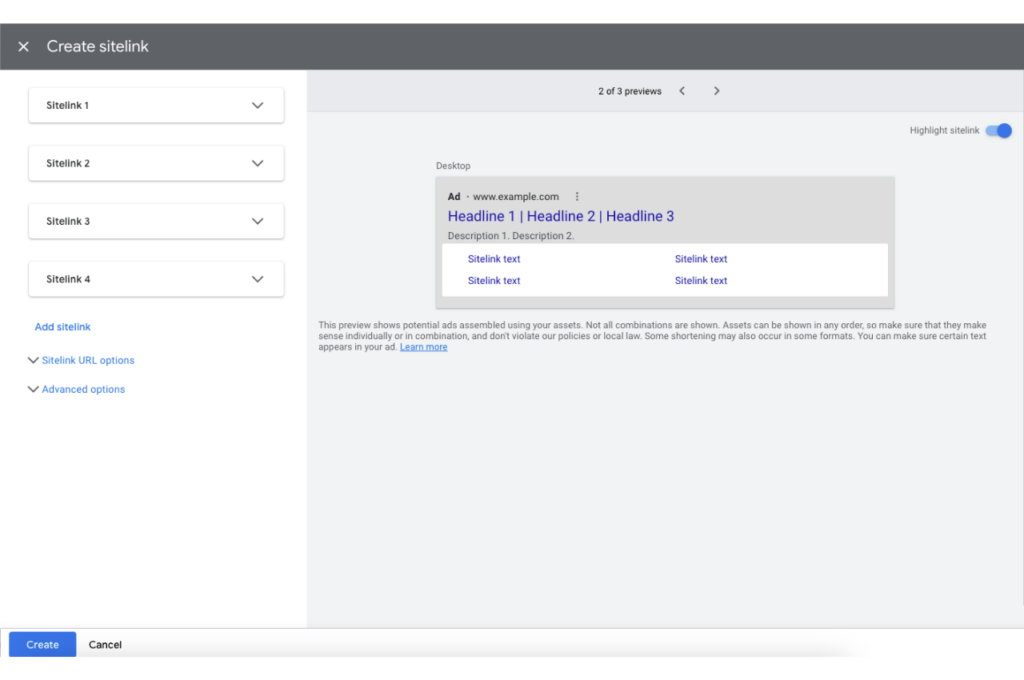
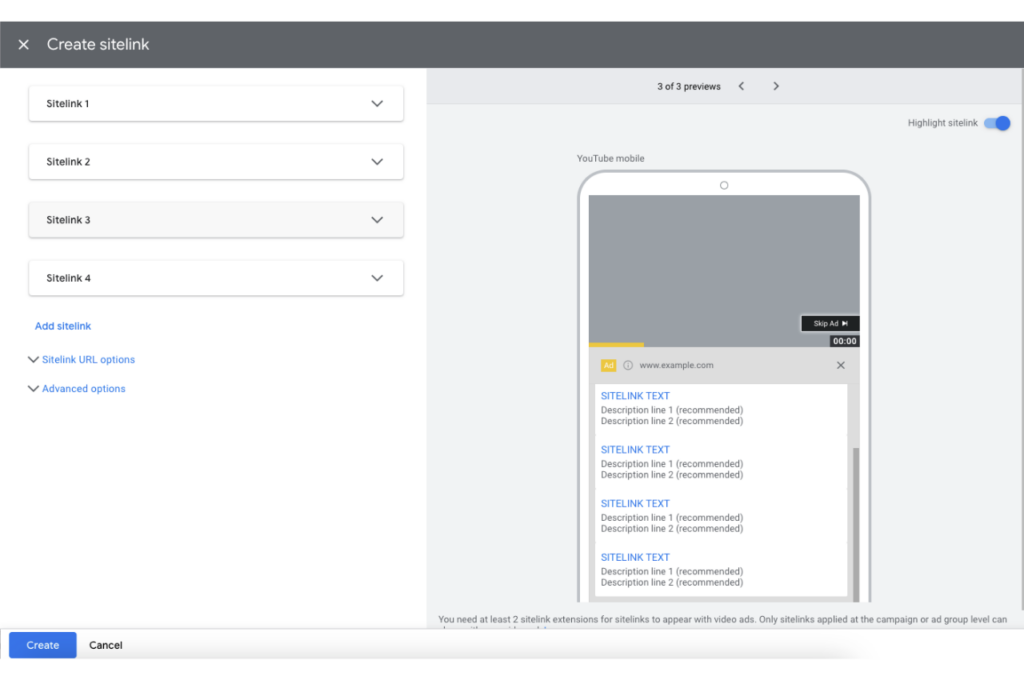
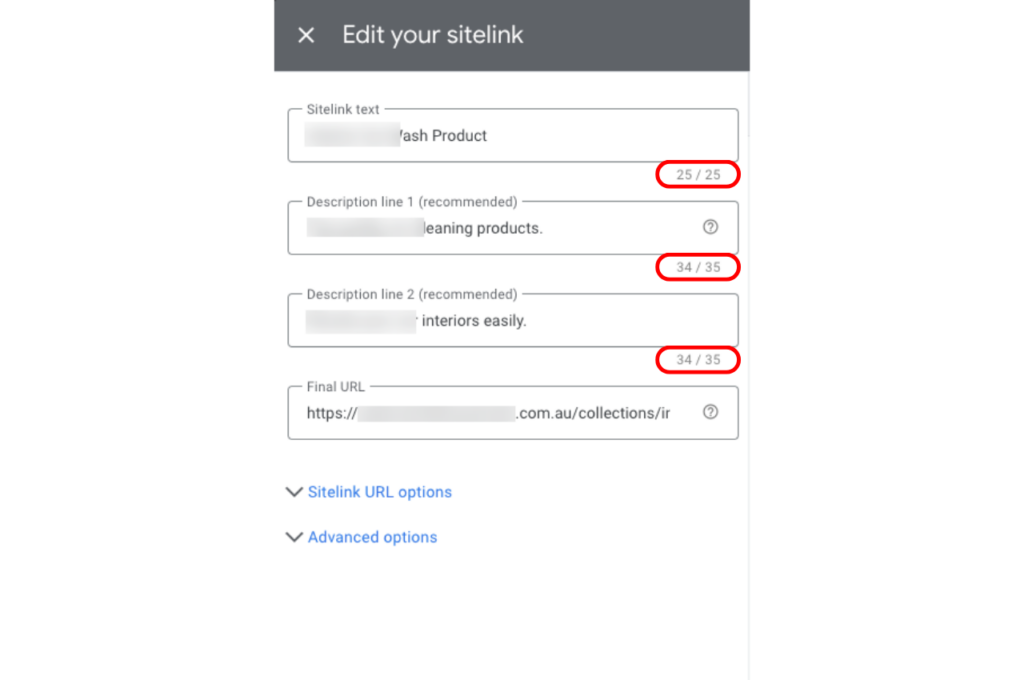
These are additional links that can appear below your ad to guide users to specific pages on your website. Input the text for the sitelink and the URL, guiding users to other useful pages like ‘Contact Us’, ‘Products’ and so on.
Call to Action
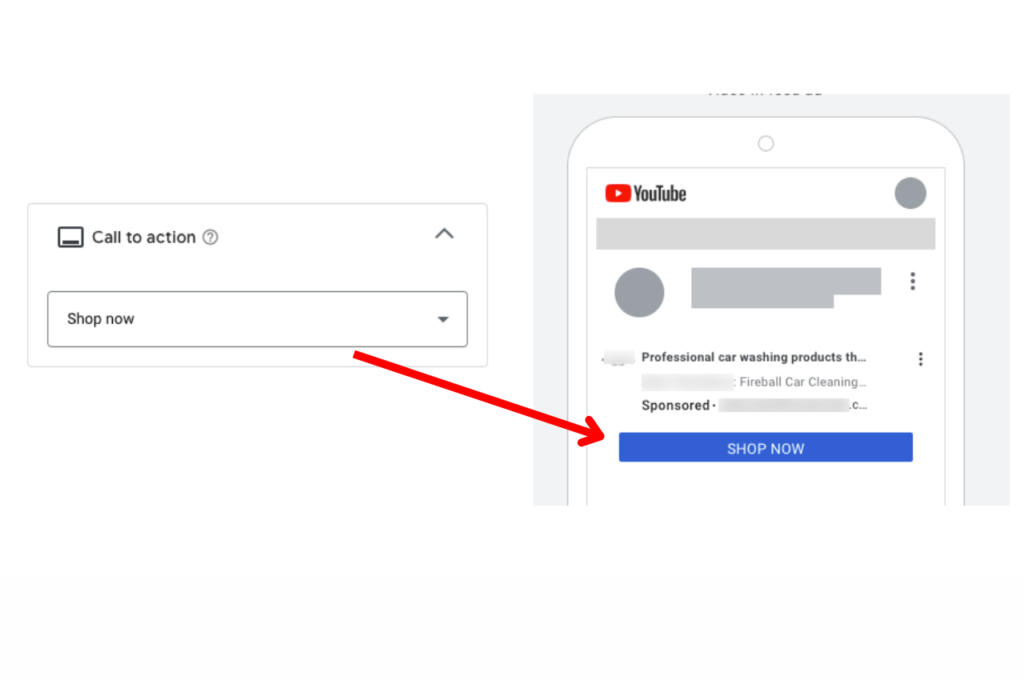
This is a button or text that encourages users to perform specific actions like ‘Learn More’, ‘Shop Now’ and the like. Choose a relevant call to action that aligns with the objective of your landing page.
Display Path
This is a simplified URL that appears in your ad to give users an idea of where they’ll be taken upon clicking. Input a short and descriptive URL path. It doesn’t have to exactly match the landing page URL but should be relevant.
Final URL for Mobile
If you have a separate landing page optimised for mobile users, you can specify it here. Provide the URL, making sure it is as relevant and high-quality as the standard final URL.
Preview
Before going live, preview your ad to make sure it looks as intended on various devices and platforms.
Preview YouTube Ad
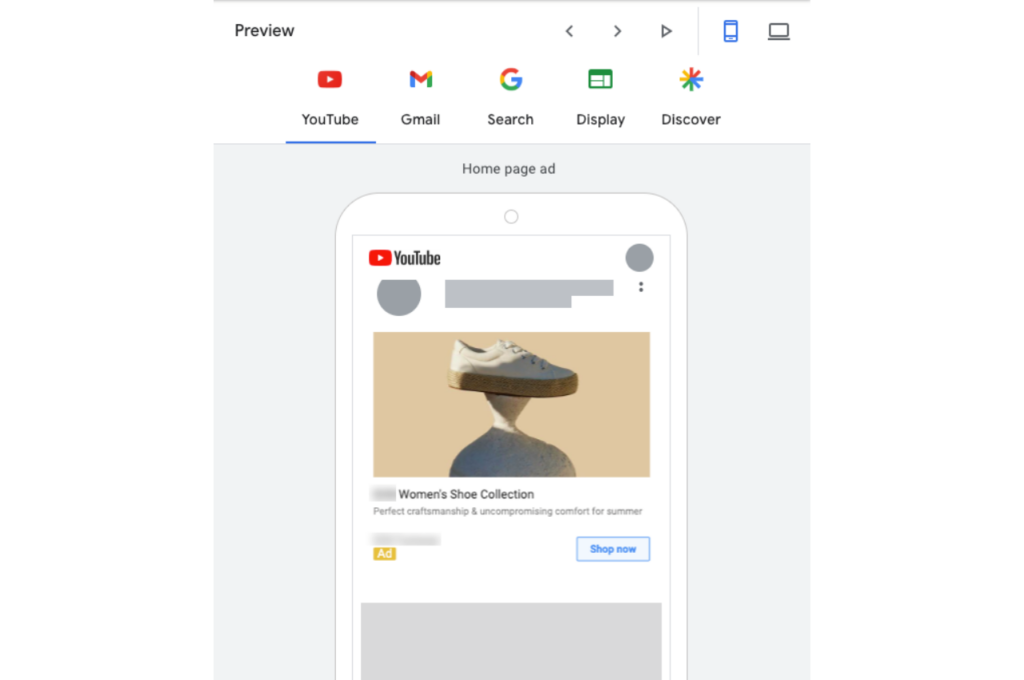
Preview Gmail Ad
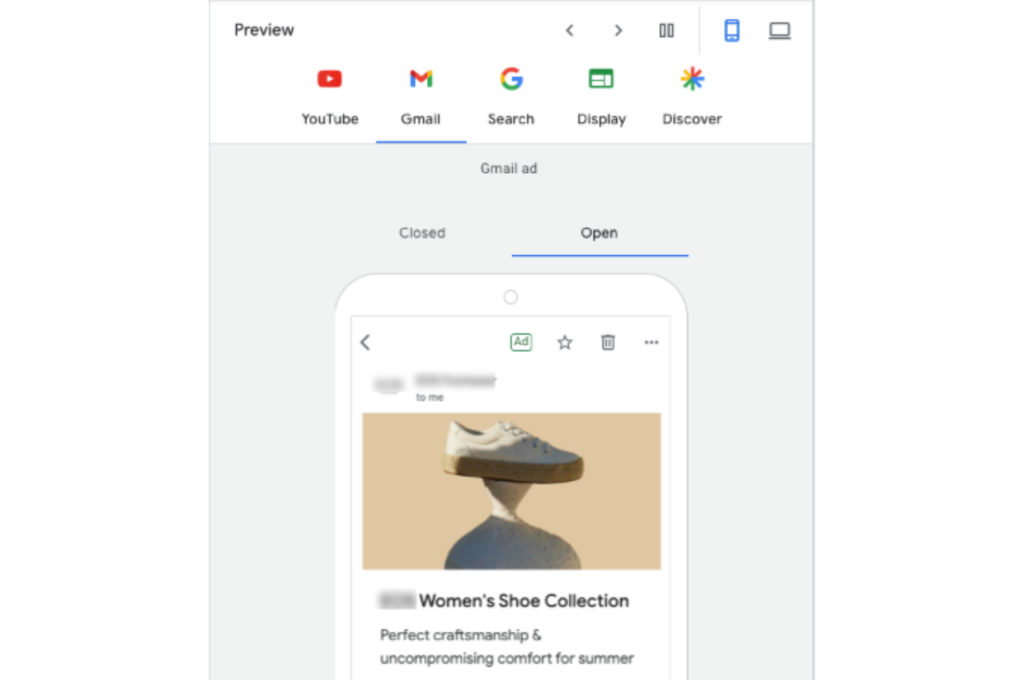
Preview Search Ad
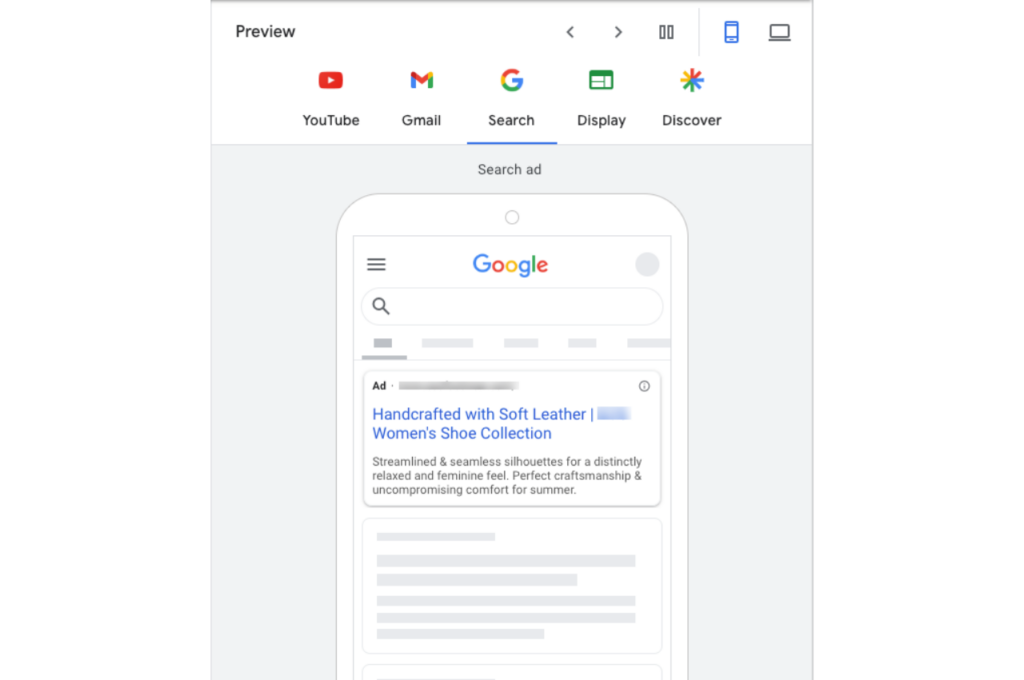
Preview Display Ad
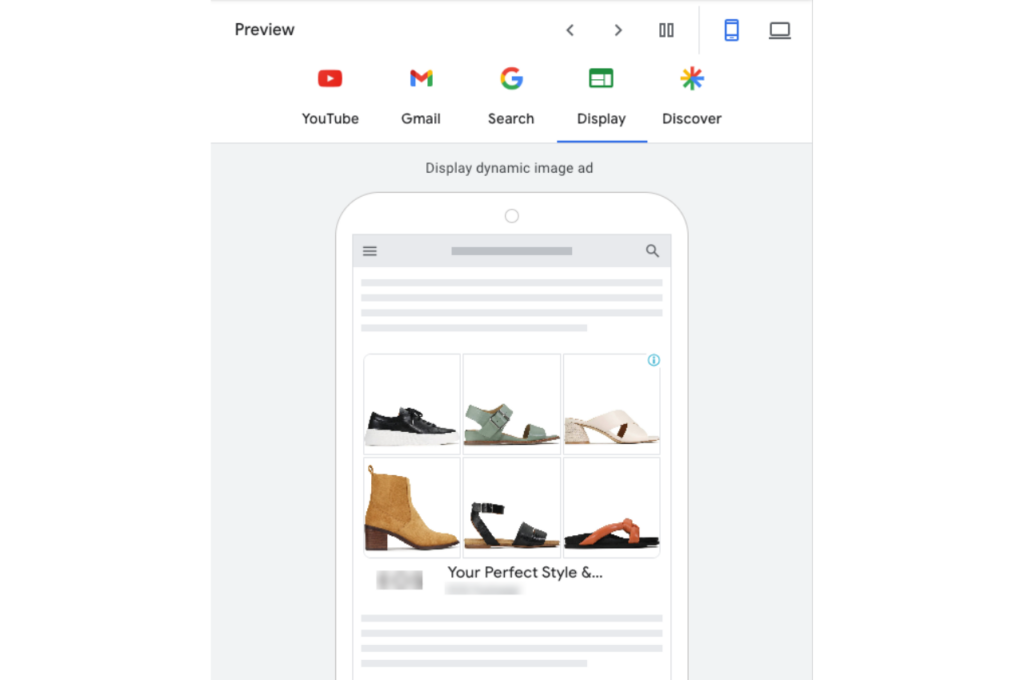
Preview Discovery Ad
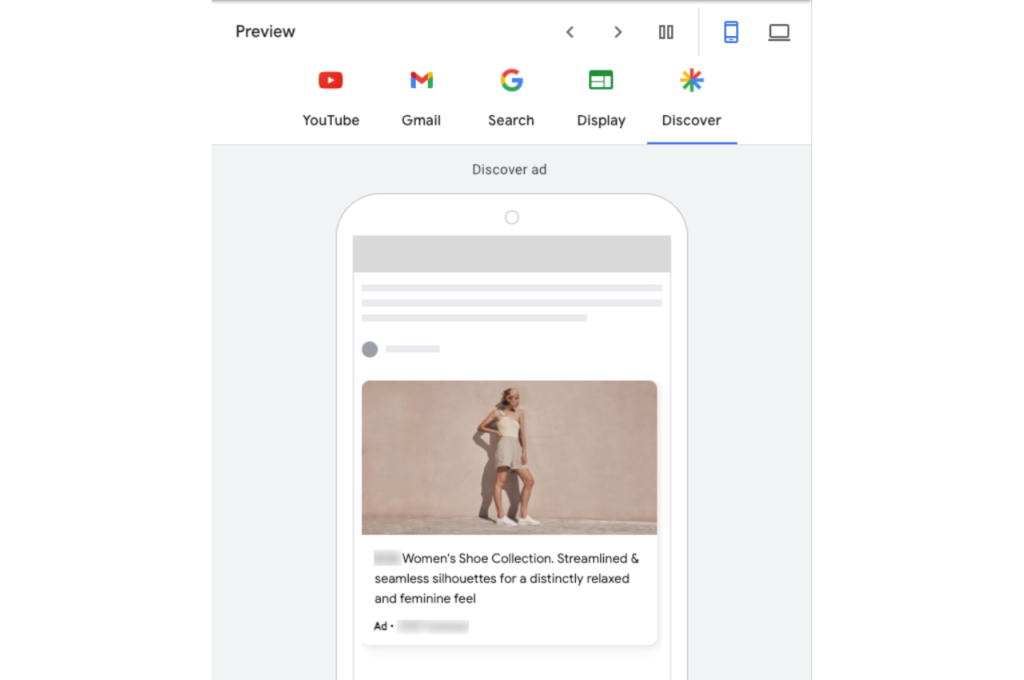
Audience Signal
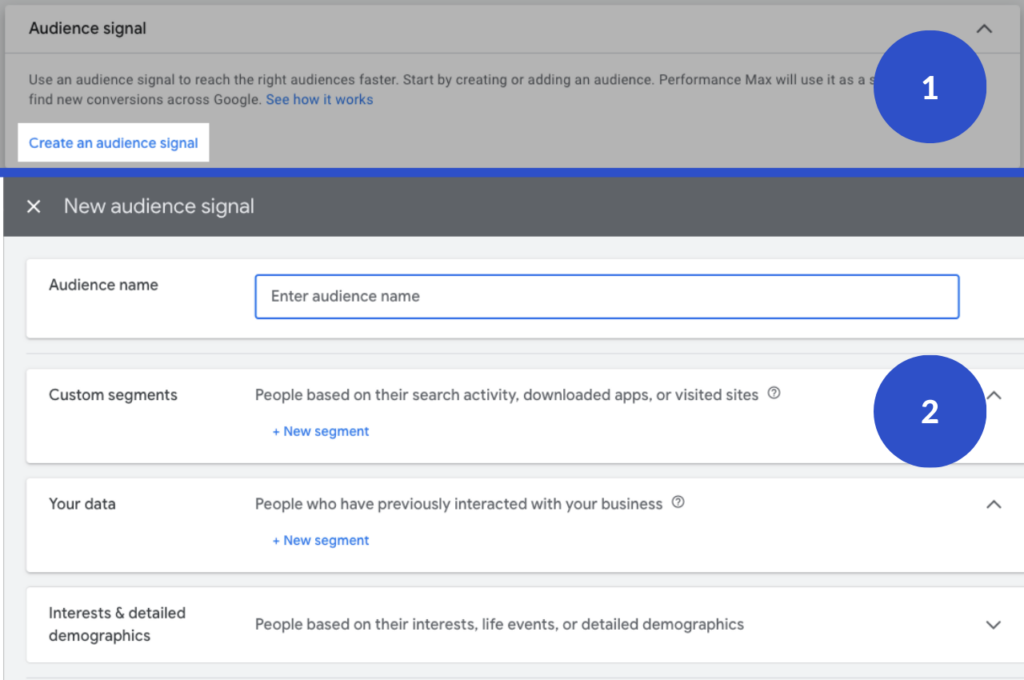
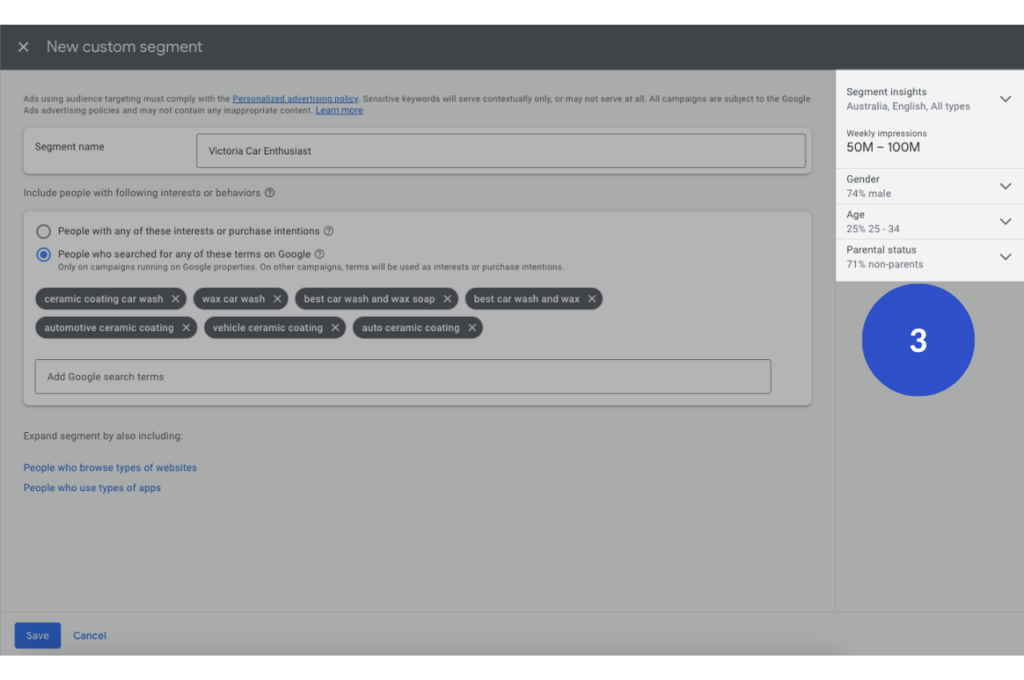
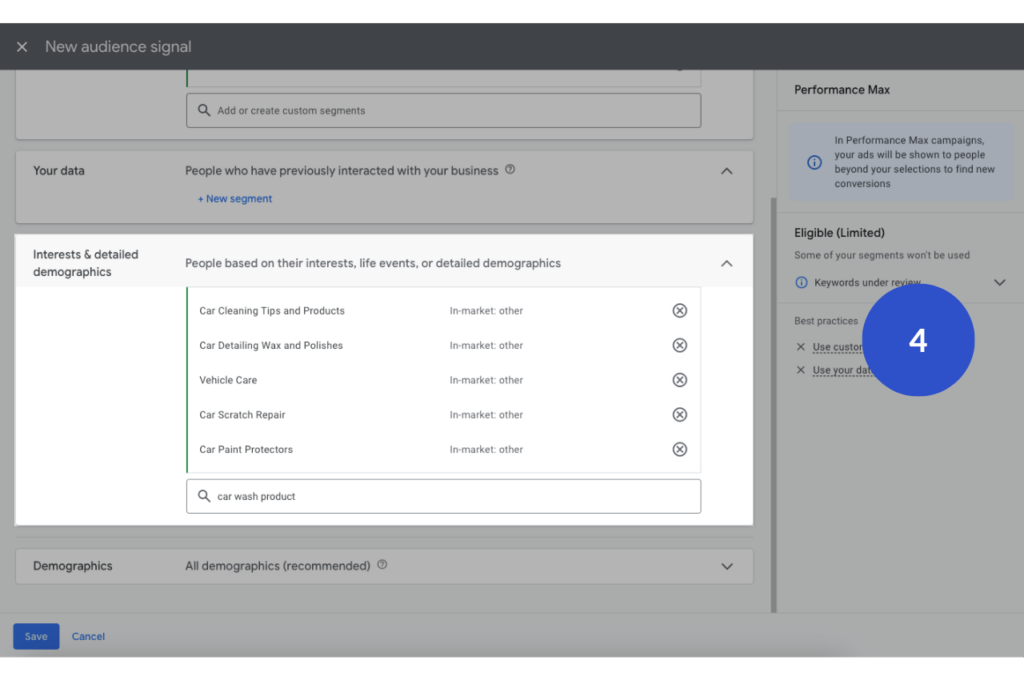
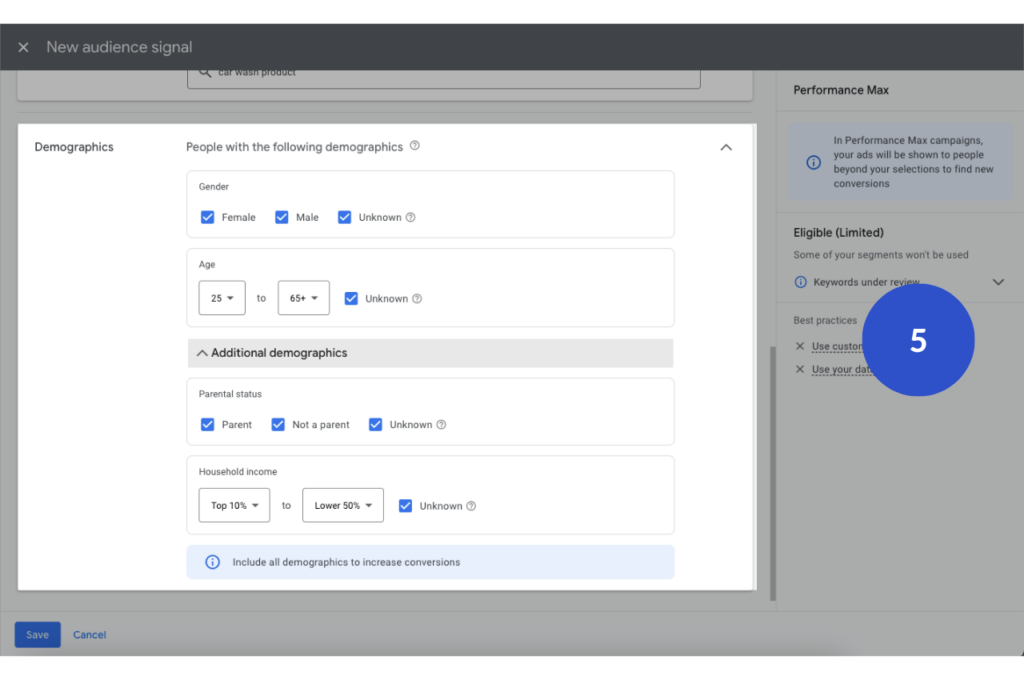
Though a brief mention, audience signals are key to refining your target reach based on user behaviour and preferences.
Budget
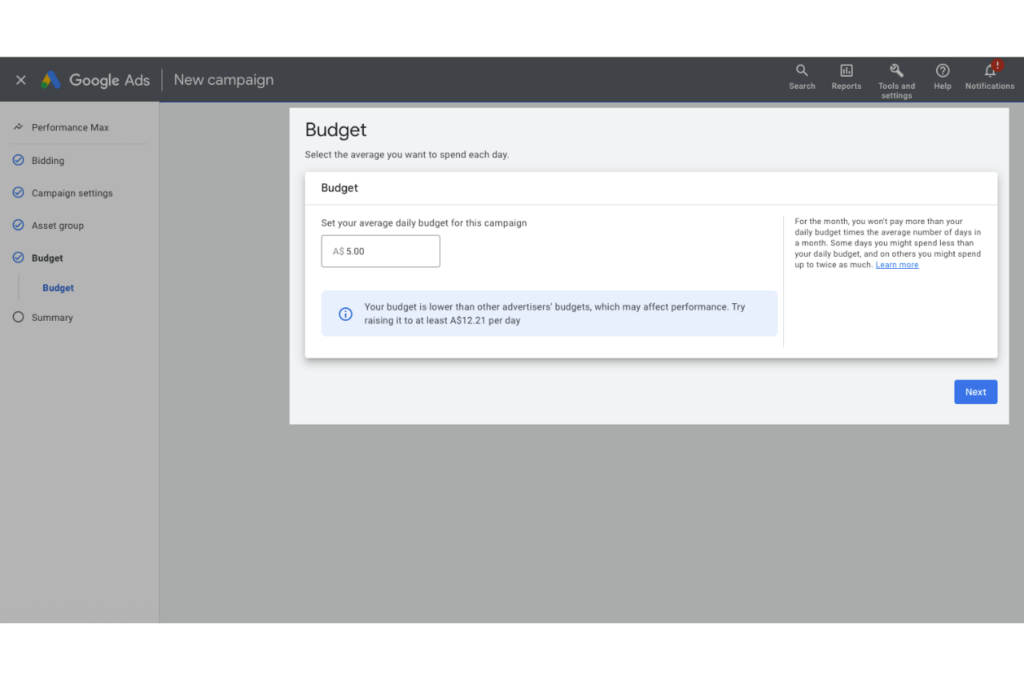
Choose your daily spending limit. This is the average amount you’re willing to spend each day on the campaign.
Final Step
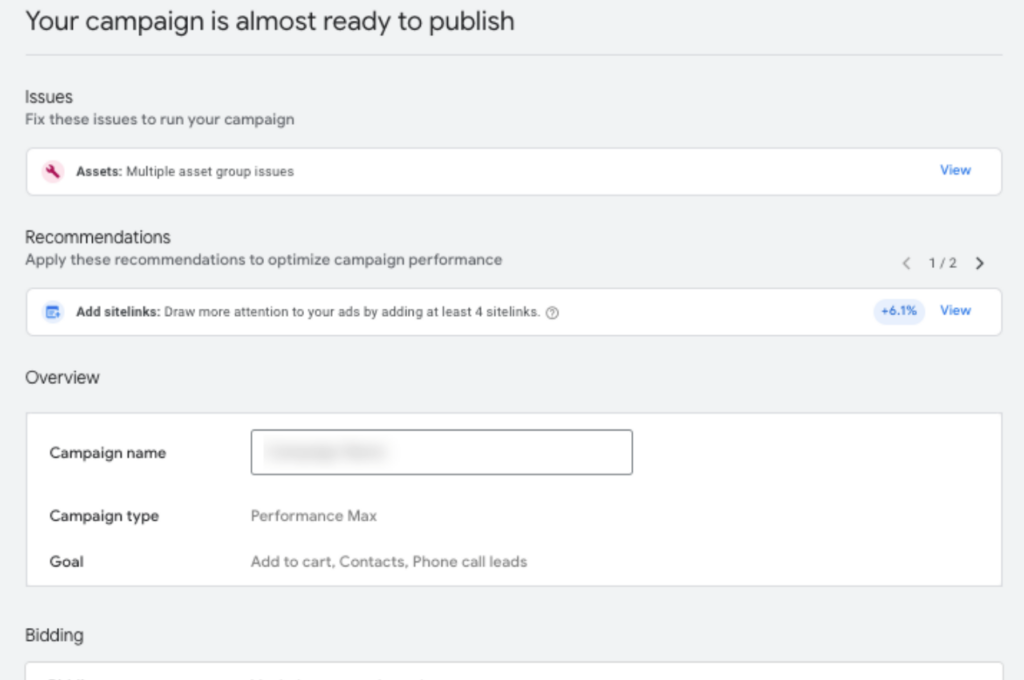
Before launching, double-check every setting and review Google Ads’ Issues or Recommendations. This ensures that you’ve set up the campaign for optimal performance.
Optimisation
Exclusions
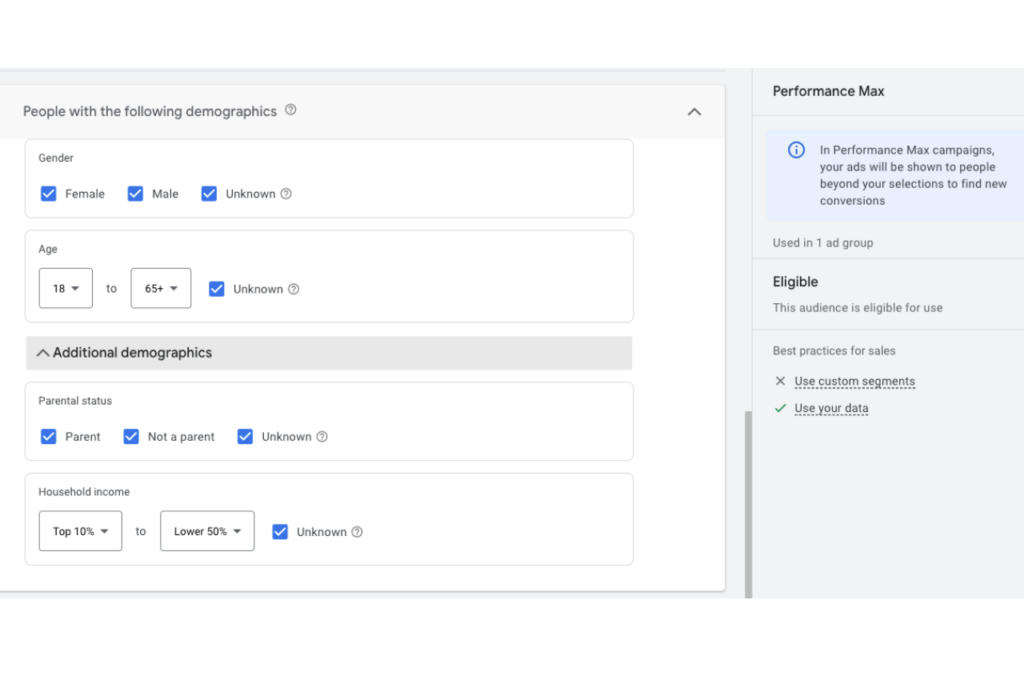
The exclusions function in the Performance Max campaign within Google Ads allows advertisers to refine and target their ad placements more effectively. By utilising exclusions, advertisers can prevent their ads from appearing in contexts or platforms that might not be relevant, suitable, or conducive to their advertising goals. This provides better control over ad distribution and can enhance ROI by avoiding unnecessary or non-performing ad placements.
Turn Off URL Expansions
URL expansion in Google Ads dynamically updates ad links to direct visitors to relevant website pages based on their search terms. While advantageous for many, e-commerce businesses might find it less suitable as it can lead to traffic being directed to unintended or low-converting pages. To counter this, advertisers can use the URL exclusion feature to block specific pages or categories. Additionally, negative keyword lists can prevent ads from showing for certain search terms. If a campaign’s conversion largely depends on a single page, Google suggests considering turning off URL expansion altogether.
Optimise Google Merchant Center
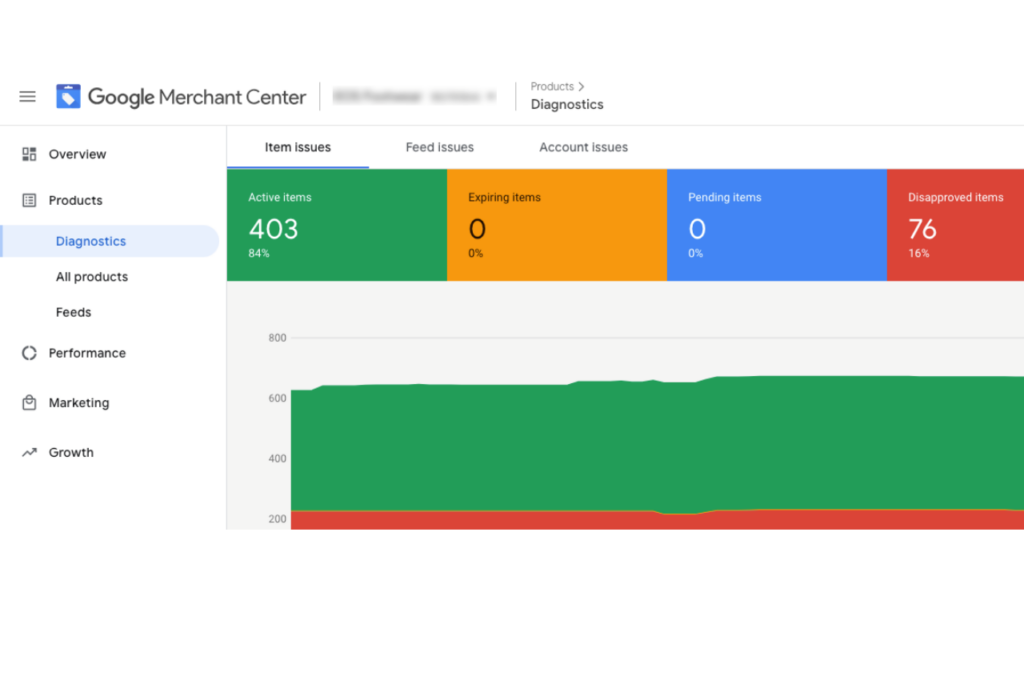
Google Merchant Center provides a valuable tool called feed rules to help advertisers optimize their product feeds. These rules enable users to modify their data to align with Google’s product data specifications without changing the original website data. Operating on an if-then principle, feed rules apply specified transformations if certain conditions are met. Common applications of feed rules include appending phrases like “Holiday Sale” to product titles, incorporating missing brand names into product titles, adding or removing specific words or variables from titles and descriptions, and integrating attributes such as colour, gender, or age group. For a deeper dive into specific rule configurations, Google’s article and Store Growers’ blog offer comprehensive insights.
Organise Listings
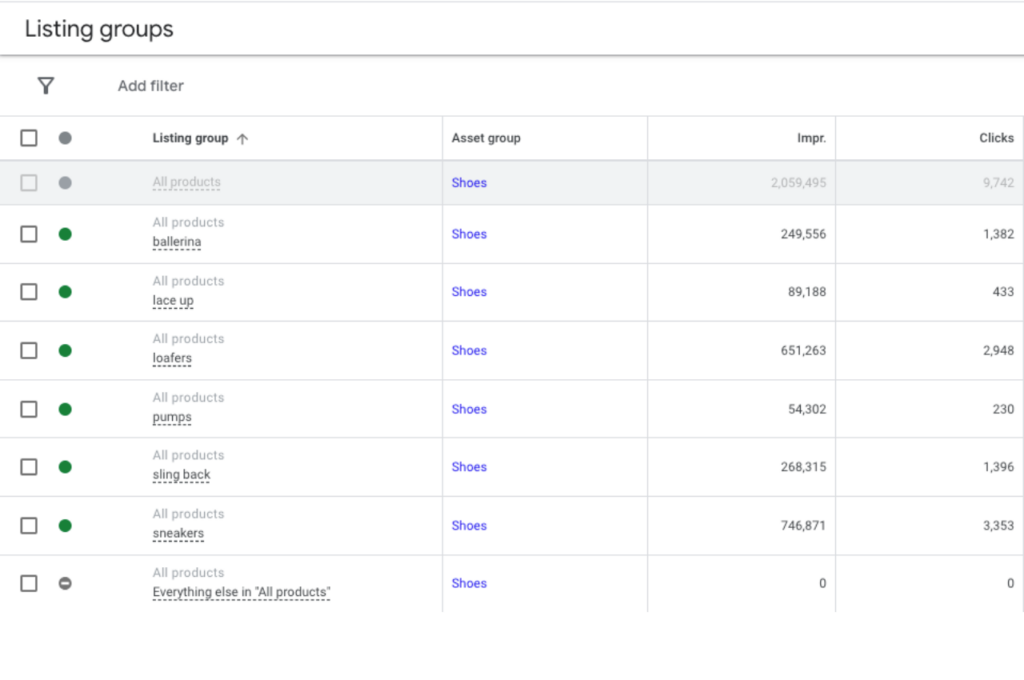
Google defines listing groups as selections of products and collections that represent categories on a website. These groups are essentially the chosen products within an asset group. To optimise performance in the Performance Max campaign, advertisers can break down their listing groups in various ways to better adjust bids and gain insights into ROI:
- By Product Categories: Products can be segmented into broader categories like furniture, hardware, or sporting goods.
- By Product Types: A finer breakdown can be based on specific types within a category, such as differentiating between various kinds of furniture.
- By Custom Labels: Products can be organised based on labels such as price points or average order value.
The approach to subdividing products within listing groups should be aligned with campaign goals and the specific products an advertiser aims to promote.